How to activate the license
To use IceWarp services, you need to purchase a license.
If the license is payed, it is reactivated automatically.
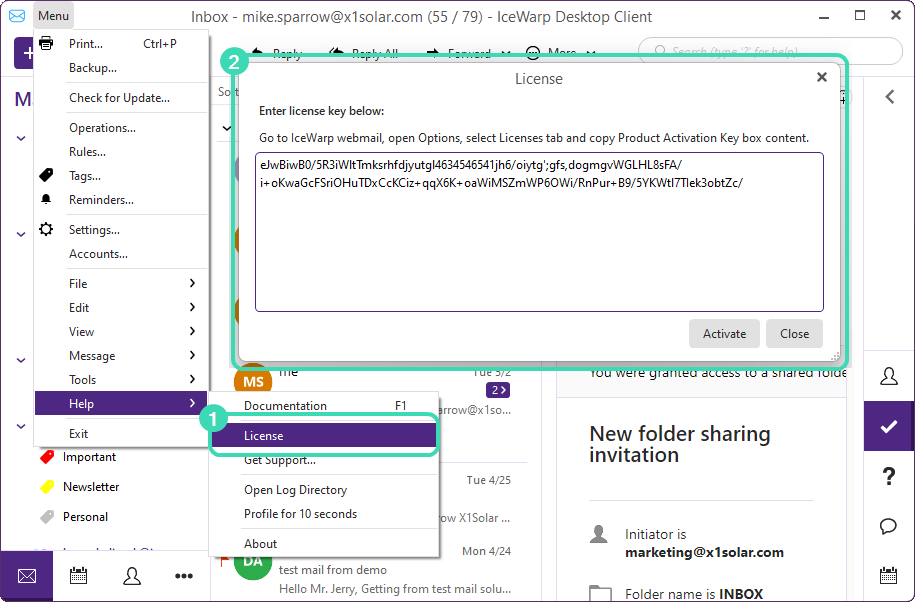
Figure. License.
If the license is not activated automatically, check if it was payed and activate it manually:
-
Go to WebClient.
-
Click the avatar icon.
-
Go down to
 Options > Licenses tab.
Options > Licenses tab. -
Copy the IceWarp Desktop Client activation key (see Options: Licenses Tab).
-
In IceWarp Desktop Client, click
 Menu > Help > License
Menu > Help > License  .
. -
Enter the key into the License dialog
 .
. -
Click Activate.
-
Wait for the confirmation message.
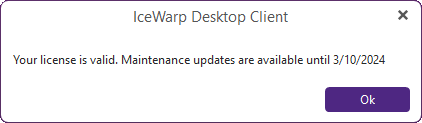
Figure. Confirmation.
You can also find the activation key in WebAdmin:
-
Click
 > Users & Domains.
> Users & Domains. -
Select a domain from the list.
-
Select the account you want to activate.
-
In Info tab, go down to Client Applications and click Licenses for IceWarp Desktop Client (see Client Applications Management).
-
Move the Enable Client License toggle to activate it.
-
Copy the key and follow steps 6-8 described above.

